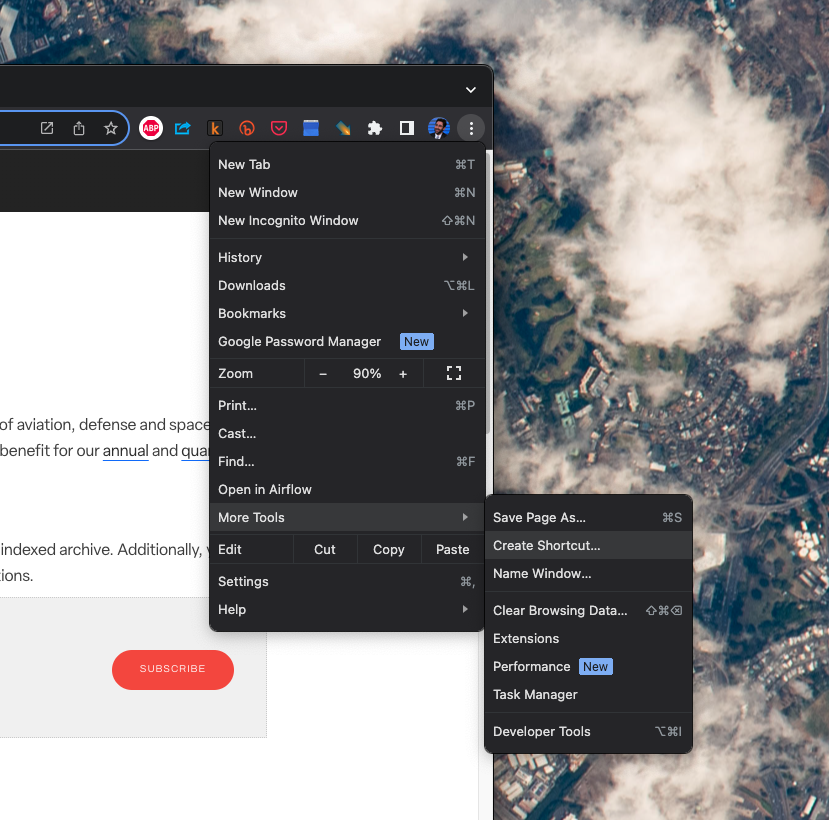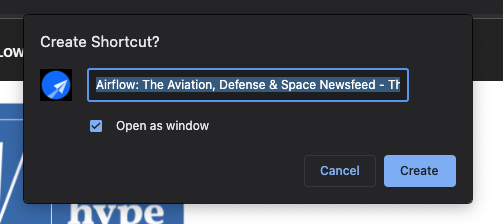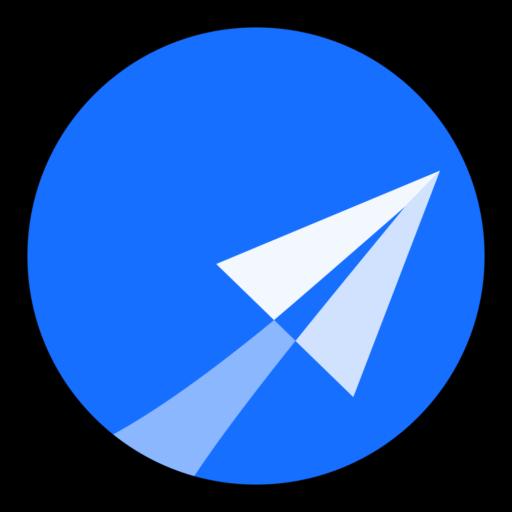This post is also available in:
![]() English (英语)
English (英语)
We’re excited to add notifications to The Air Current and bring our valuable Airflow industry newsfeed, powered by Hype Aviation, to a standalone web app on iPhone or iPad and your desktop through Safari and Chrome. Airflow is at your fingertips on your dock to leave open all day to quickly revisit at a glance on the go. Notifications from TAC are available with or without a subscription.
Not already a subscriber to The Air Current? Join us.
Please note that to use the Airflow desktop or mobile web app you will need to have a password associated with your account. Some users when subscribing to TAC did not have to create a password to log-in (many receive a sign-in link provided by email). However, you can add one to your account here. Without a password on your account, Airflow will not remain logged-in inside the web app.
On iPhone & iPad:
Step 1. Visit Airflow on your Safari browser on Phone or iPad:
Step 2. Tap the share icon at the bottom of your browser window, you may have to scroll down and up again for it to appear.
Step 3. Tap ‘Add to Home Screen’ then tap ‘Add’ to place the TAC/Airflow icon on your Home Screen.
Step 4. Tap to launch your newly added icon and when you are asked to ‘Standby for news?’, press ‘Allow’ to activate notification.
Step 5. A dialog box will pop up saying “Airflow” Would Like to Send You Notifications ‘ press ‘Allow’.
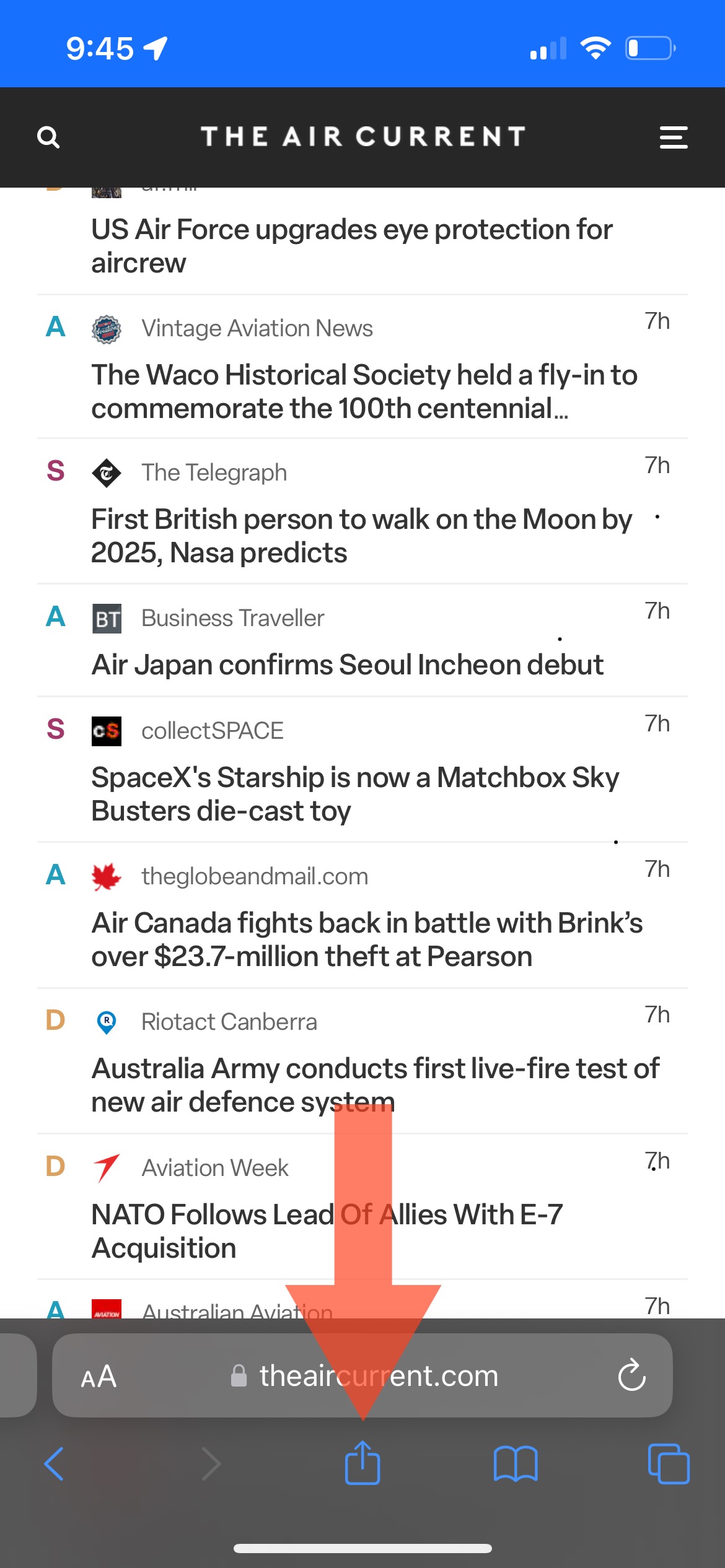
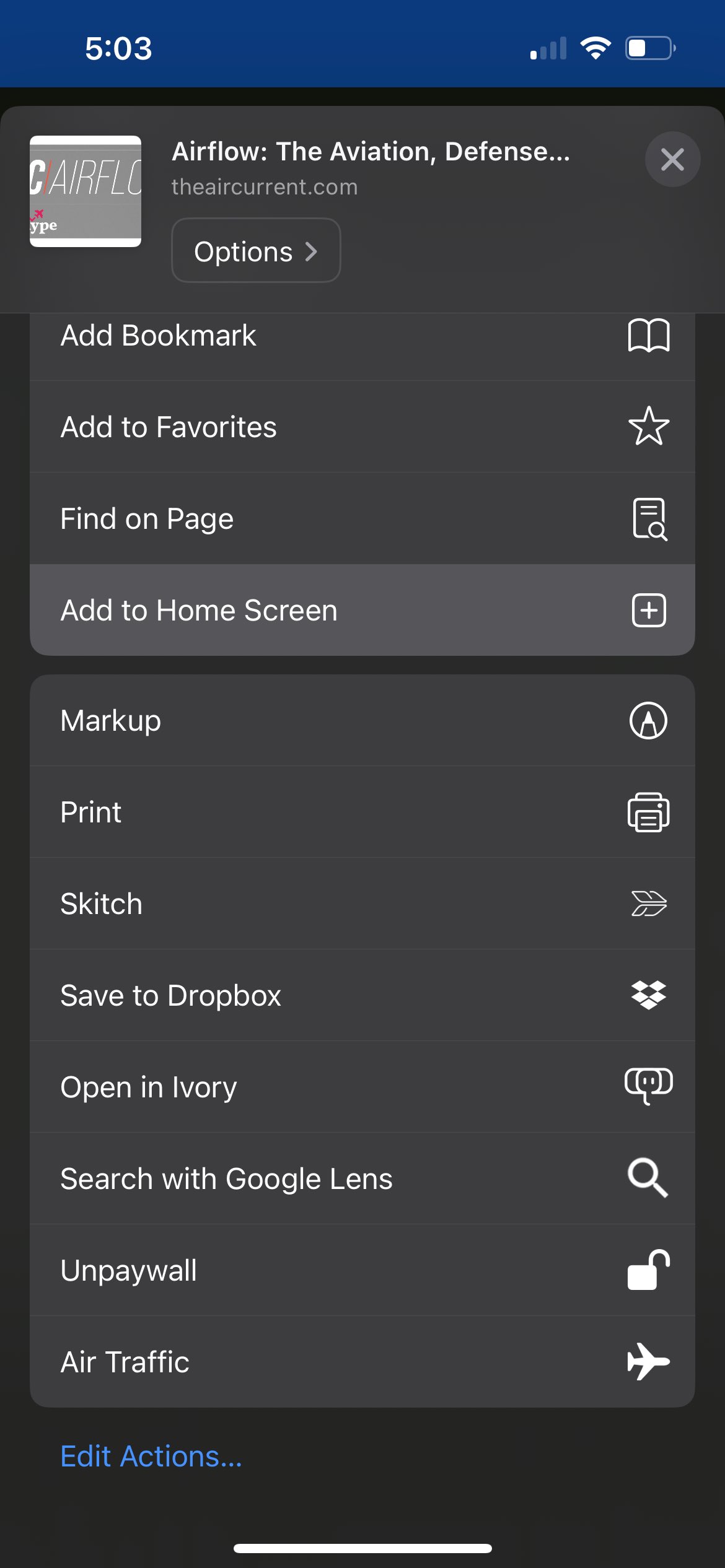
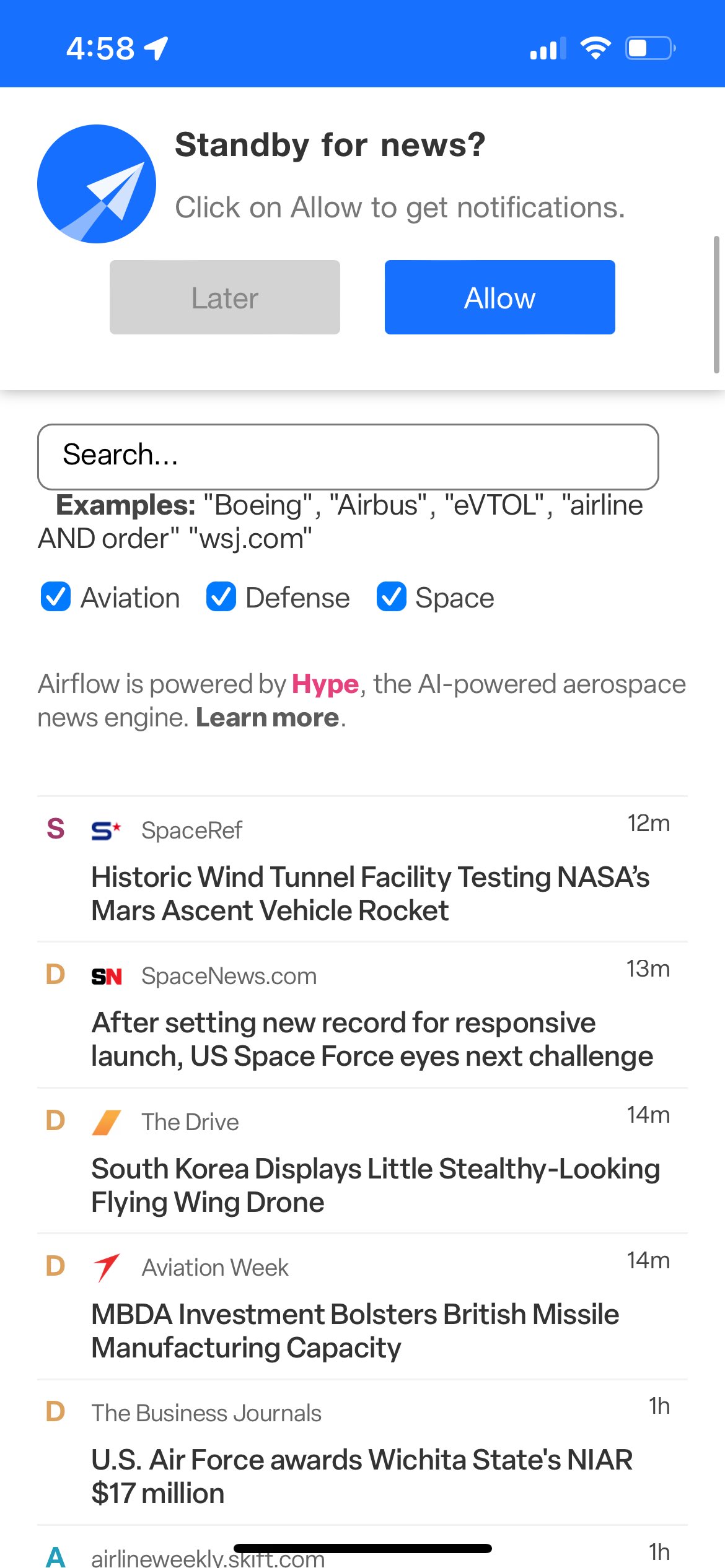
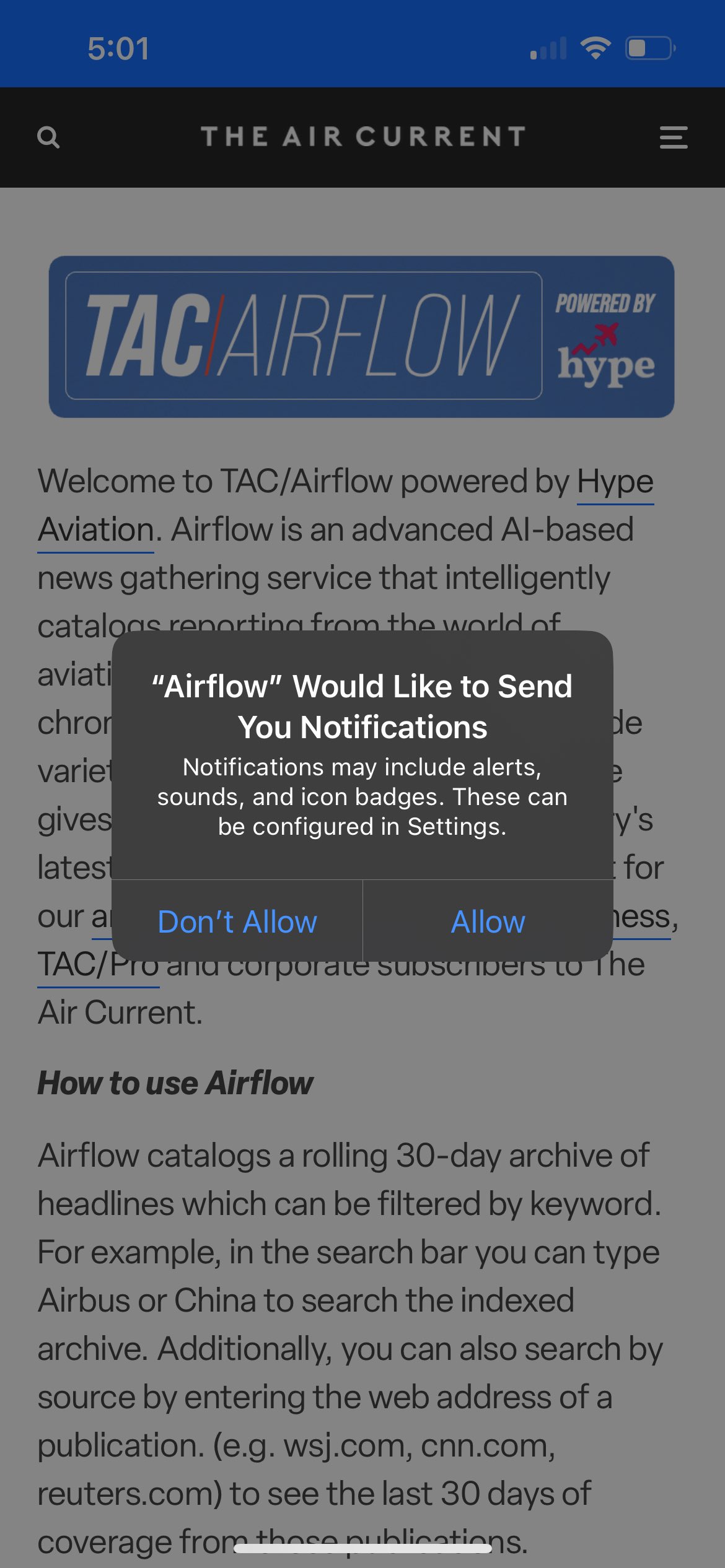
On MacOS Sonoma on Safari:
Step 1. Visit Airflow on your Safari browser on your MacOS laptop or desktop.
Step 2. Under the file menu, select ‘Add to Dock…’
Step 3. The Add to Dock dialog box will appear and click ‘Add’ to place the TAC/Airflow icon on your dock.
Step 4. Click to launch your newly added dock icon and when you are asked to ‘Standby for news?’, press ‘Allow’ to activate notifications.
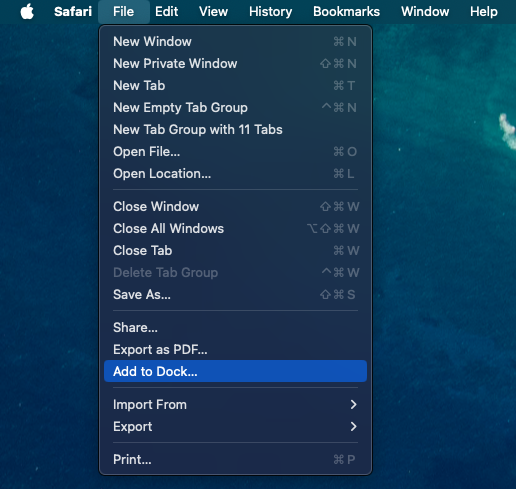
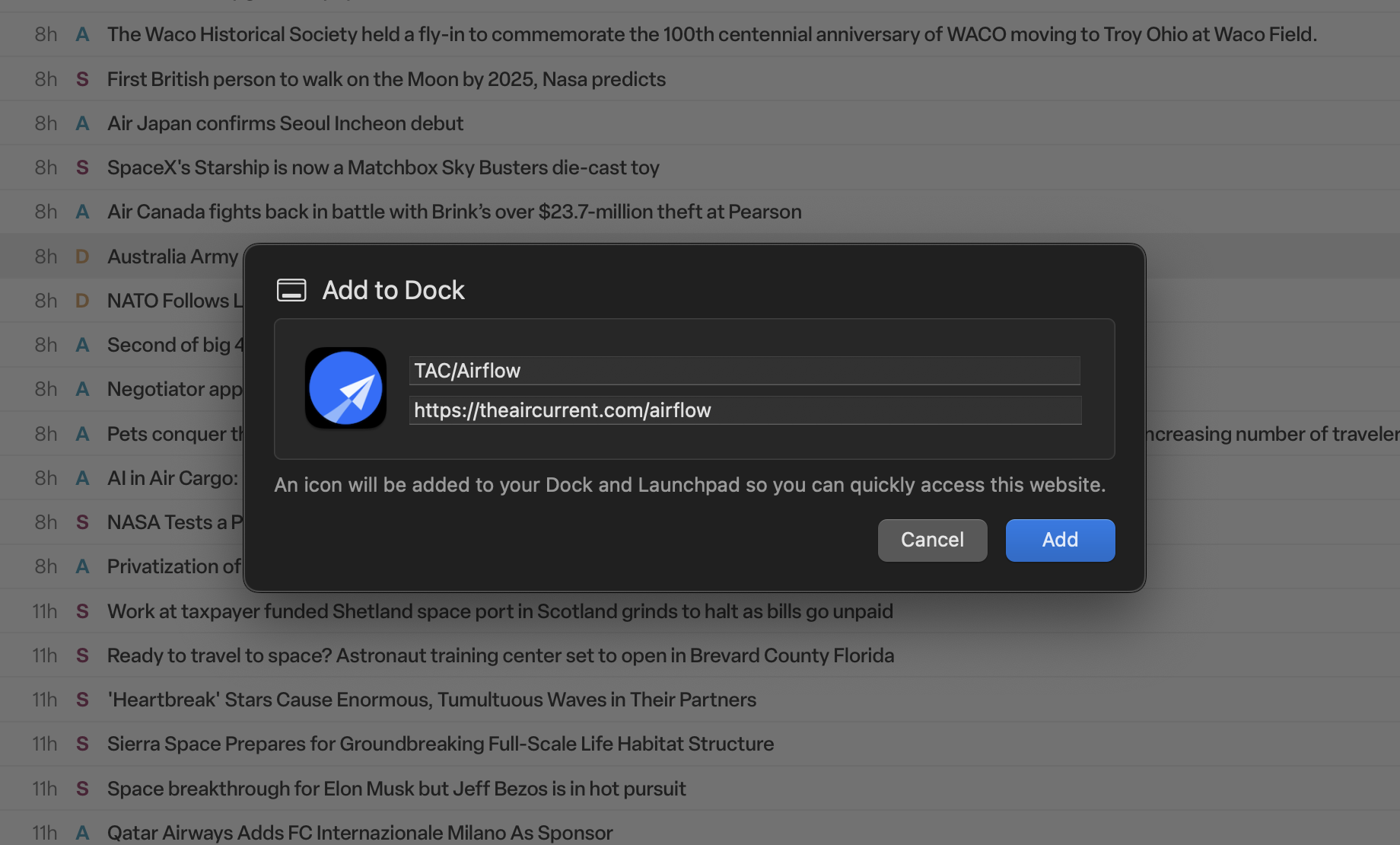
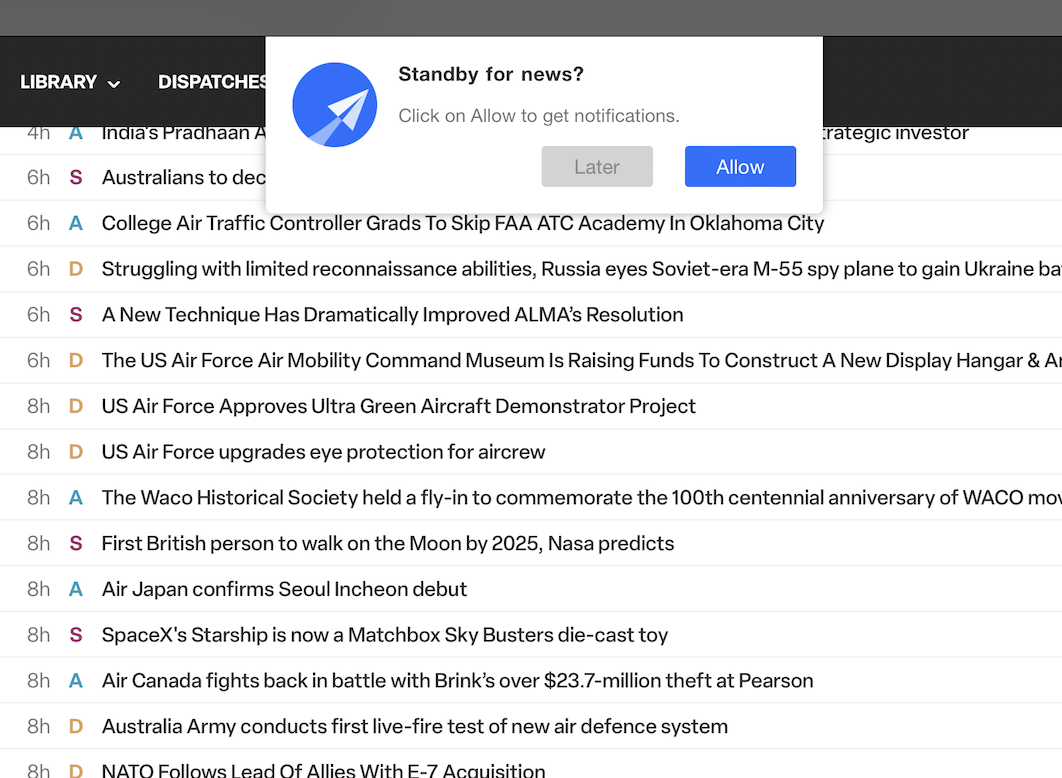
On Chrome desktop:
Step 1. Visit Airflow on your Chrome browser on your MacOS or Windows laptop or desktop.
Step 2. Under the three-dot menu, select the ‘More Tools’ menu and ‘Create Shortcut…’
Step 3. The Create Shortcut? dialog box will appear and click ‘Create’ to place the TAC/Airflow icon on your dock. Make sure ‘Open as window’ is selected.
Step 4. Click to launch your newly added dock icon and when you are asked to ‘Standby for news?’, press ‘Allow’ to activate notifications.
- Google’s Chrome browser on Mac or Windows also supports this feature.